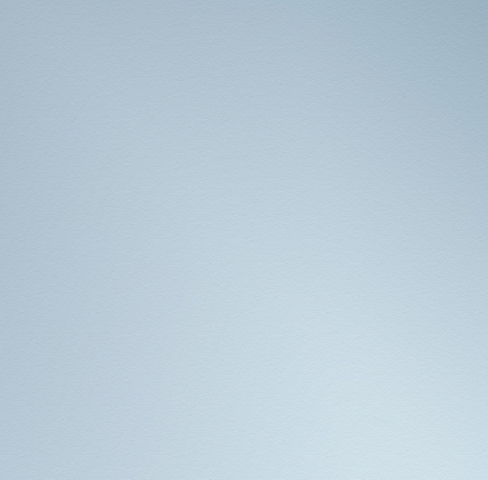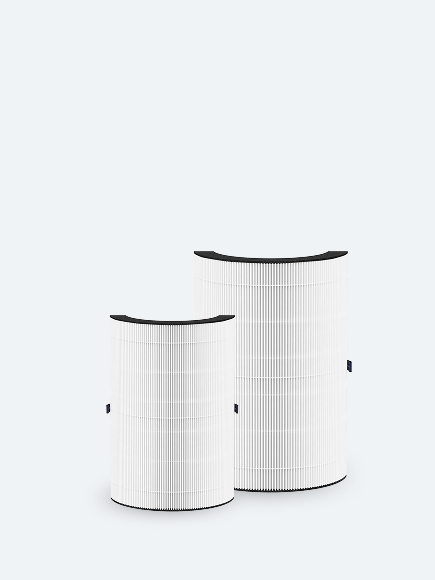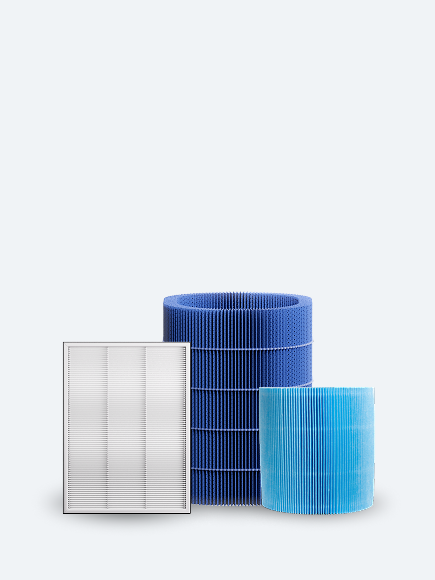To use Auto mode, your air purifier must have built-in sensors, or be connected to the Blueair Aware standalone air quality monitor. Check the user manual for your air purifier in our Customer Support section. Your air purifier model is shown on a label at the bottom of your unit.
If your air purifier has built-in sensors, start auto mode manually by pressing the auto mode button on the unit display. On Classic units, you find the display under the lid on the top of the unit. If your air purifier is connected to the app, start auto mode from the fan control screen: Fan speed 0 -> 1 -> 2 -> 3 -> auto mode.
If your air purifier doesn't have built-in sensors, and you use an Aware air quality monitor, set the Auto mode from the app. The air purifier and the Aware must be paired.
To pair your air purifier and the Aware:
1. Log in to your Blueair app and tap the air purifier in the device list.
2. Select the linking symbol.
3. Select the Aware monitor you want to link to your air purifier:
If you have already added a Blueair Aware air quality monitor to your account, select the Aware from the list of available devices.
If you haven’t yet added the Aware to your account, select Add Blueair Aware and follow the steps in the app. When the Aware is added, select the Aware from the list of available devices.
4. A pop-up in the app asks if you want to activate auto mode directly. You can accept and enable the auto mode immediately, or at any time from the fan control screen: Fan speed 0 -> 1 -> 2 -> 3 -> auto mode.
Auto mode is triggered by the level of particles (PM) and/or gases (tVOC). The trigger options depend on your filter type:
Particle filter: Auto mode is only triggered from Particles values. SmokeStop™ filter (combined filter with Carbon): Auto mode can be triggered from Particles values or both Particles and gases values.
You set the auto mode trigger(s) in the device information screen in the Blueair app.