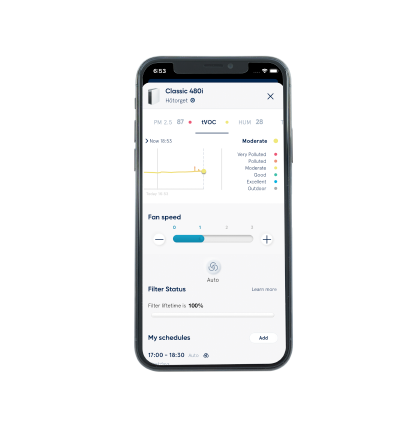
您所需的關於 Blueair App 的所有主題、資源及指南。
懸浮微粒 (PM)
PM 指的是懸浮微粒,指空氣中發現的固體顆粒和液體的混合物微粒有不同尺寸。
PM 10 是直徑不超過 10 微米的微粒。PM10 示例包括:花粉、粉塵(沉降粉塵和水泥粉塵)和黴菌孢子。
PM2.5 是直徑不超過 2.5 微米的微粒(人類頭髮的直徑大約是 70 微米)。PM2.5 示例包括:室內粉塵、寵物皮屑、細菌、廚房油煙、油脂、煙霧、飛灰和沉降粉塵。
PM 1 是直徑不超過 1 微米的微粒。PM1 示例(從 0.3 至 1 微米): 細菌、浮塵、室內粉塵、寵物皮屑、煙霧、抽菸產生的煙和煙灰。
總揮發性有機物 (tVOC)
揮發性有機化合物 (VOC) 指的是不同化學物質所釋放的有害氣體和異味。VOC 可見於您家的空氣中;它們由清潔產品、化妝品、地毯、傢俱、空氣清香劑和其他眾多消費產品所釋放。
總揮發性有機物 (tVOC) 是空氣中所有 VOC 的總濃度。該指標用來表明 VOC 濃度。
常見的 VOC 來源: 汽油、工業化學物質、溶劑、燃燒燃料、汽油、木材、煤、天然氣、油漆和膠水
可能的原因有哪些?
-
不同感應器之間的讀數會有較小偏差,這屬於正常現象,因為 Blueair 空氣清淨機中的 PM 感應器依據機型採用不同的測量技術
-
如果感應器堵滿粉塵,則感應器讀數可能會出現較大差異
嘗試從外部對感應器吸塵。吸塵後不久 PM 值就應下降。
如果問題仍然存在: 請聯絡 Blueair 客戶支援部
-
即使您不在房間內,也可對空氣清淨機進行遠端控制
-
建立時間表,從而在特定的時間、以特定模式運行空氣清淨機
-
啟用空氣清淨機的自動模式和夜晚模式
-
潔淨空氣 ETA(預計完成淨化時間)指示
-
兒童鎖可防止兒童使用空氣清淨機
-
針對 PM1、PM2.5、PM10(並非所有空氣清淨機都具備 PM1 和 PM10 偵測功能)、tVOC、溫度和濕度進行室內空氣品質偵測。只有配備集成式感應器的機器才可進行室內空氣品質偵測。
-
在全球任何地方針對 PM2.5、PM10、一氧化碳、 二氧化氮和臭氧等進行室外空氣品質偵測。
-
室外/室內對比顯示畫面
注意: 您的空氣清淨機必須啟用 WiFi 功能,才能與 Blueair App 連接。
可能原因
1. 空氣很乾淨。如果空氣很乾淨,則 PM 值預計被設為 0 (<1) 或在機器上顯示藍色。
- 感應器模組濾網堵滿粉塵。如果機器已在污染環境下運行很長時間,則可能出現此問題。
操作
- 關閉空氣清淨機或在感應器周圍製造一些粉塵(例如,將覆蓋粉塵的抹布在感應器旁抖動),以確認感應器是否正常工作。在完成此操作後,您應會發現 PM 值達到尖峰狀態。
- 嘗試對感應器模組濾網吸塵,然後再次測試
如果上述操作未變更機器狀態,請聯絡 Blueair 客戶支援部。
「我的 App 顯示 tVOC 濃度較高 — 我的空氣清淨機顯示空氣品質差」
- 出現 tVOC 尖峰值是正常現象,該值預計會暫時出現。如欲降低 vTOC 值,應按照建議使用空氣清淨機。
- Blueair App 可檢視空氣品質歷史記錄:查看高峰值日期並嘗試找出當時可能發生了哪些情況,從而幫助查明汙染源。
- 嘗試將房間通風 10-15 分鐘,然後檢視 tVOC 濃度是否下降。如果下降,則表示感應器檢測到空氣清淨機無法消除的有害氣體(人類、動物的存在)
- 如果找不到污染源: 將機器重新開機並將其放在潔淨空氣環境下 15 分鐘,例如在室外空氣品質最佳的時候開窗。
如果上述任何操作未起作用,請聯絡 Blueair 客戶支援部。
-
解除安裝當前的 App 並從 App 商店下載 Blueair App,以確保您正在使用最新版本的 Blueair App。
-
確保您的 WiFi 在正常工作。舉例來說,您可以檢查路由器上的 WiFi 狀態:在將 Blueair 空氣清淨機新增到您的 App 之前,WiFi 指示燈應被啟用並且保持穩定。
-
在使用 Blueair App 時停用 VPN(虛擬私人網路)。
— 開啟手機上的「設定」功能表,以檢查您是否在使用 VPN,並且如有必要請停用 VPN:
-
iPhone:開啟「設定」>「常用」>「VPN」,然後根據指示中止連線 VPN。
-
Android 手機: 開啟「設定」>「網路和網際網路」>「VPN」,然後根據指示中止連線 VPN。
相關說明可能會根據手機型號而有所不同。
-
拔掉電源,再將空氣清淨機插上電源。
-
登出 Blueair App,然後重新登入。
如已嘗試並檢視上述所有步驟但仍未成功,請開啟 Blueair App 並根據指示連接 Blueair 機器。
如果您的機器仍未連接 App,您可以嘗試:
-
暫時使用您的私人手機熱點 (3G/4G) 連線來替代 WiFi:
-
開啟手機中的「設定」>「啟用熱點」。
-
開啟 Blueair App 並根據指示新增您的 Blueair 機器。
在另一部手機上下載 Blueair App,然後登入 App 並根據說明新增您的 Blueair 機器。
如果網路連線信號較強,但您仍然遇到問題,請聯絡 Blueair 客戶支援部講述您的體驗詳情,以便我們嘗試幫助您解決問題。
在您的智慧手機上下載 Blueair App 後,
-
將空氣清淨機插上電源
-
開啟 Blueair App 並根據指示將空氣清淨機與 App 連接
注意: 您的空氣清淨機需要開啟 Wi-Fi 功能才能與 Blueair App 相連接。
我們利用 BreezoMeter 空氣質素指數 (AQI) 衡量室外空氣質素素。資料傳送於最近的 BreezoMeter 基站。關於 BreezoMeter 的更多資訊詳見:https://breezometer.com/faq/
- 暫時變更網際網路連線:
- 在您的手機上禁用 WiFi
- 啟用您的行動數據: 開啟設定 > 開啟行動數據 > 開啟
- 關閉 Blueair App 並再次開啟
- 註冊新帳戶或登入
如果您仍然遇到問題***:
- 利用新電子郵件地址建立新的 Blueairapp 帳戶
「我的 App 顯示 PM 濃度較高 — 我的空氣清淨機顯示空氣品質差」
- 出現 PM 尖峰值是正常現象,該值預計會暫時出現。如欲降低 PM 值,應按照建議使用空氣清淨機。
- Blueair App 可檢視空氣品質歷史記錄:查看高峰值日期並嘗試找出當時可能發生了哪些情況,從而幫助查明汙染源。
- 對空氣清淨機外部吸塵,尤其是感應器進風口。吸塵前請關閉機器電源。詳細說明請參閱使用說明書。
如果上述任何操作未起作用,請聯絡 Blueair 客戶支援部。
懸浮微粒 (PM)
PM 指的是懸浮微粒,指空氣中發現的固體顆粒和液體的混合物微粒有不同尺寸。
PM 10 是直徑不超過 10 微米的微粒。PM10 示例包括:花粉、粉塵(沉降粉塵和水泥粉塵)和黴菌孢子。
PM2.5 是直徑不超過 2.5 微米的微粒(人類頭髮的直徑大約是 70 微米)。PM2.5 示例包括:室內粉塵、寵物皮屑、細菌、廚房油煙、油脂、煙霧、飛灰和沉降粉塵。
PM 1 是直徑不超過 1 微米的微粒。PM1 示例(從 0.3 至 1 微米): 細菌、浮塵、室內粉塵、寵物皮屑、煙霧、抽菸產生的煙和煙灰。
總揮發性有機物 (tVOC)
揮發性有機化合物 (VOC) 指的是不同化學物質所釋放的有害氣體和異味。VOC 可見於您家的空氣中;它們由清潔產品、化妝品、地毯、傢俱、空氣清香劑和其他眾多消費產品所釋放。
總揮發性有機物 (tVOC) 是空氣中所有 VOC 的總濃度。該指標用來表明 VOC 濃度。
常見的 VOC 來源: 汽油、工業化學物質、溶劑、燃燒燃料、汽油、木材、煤、天然氣、油漆和膠水
我們利用 BreezoMeter 空氣質素指數 (AQI) 衡量室外空氣質素素。資料傳送於最近的 BreezoMeter 基站。關於 BreezoMeter 的更多資訊詳見:https://breezometer.com/faq/
1. Open the Blueair App and you will see the outdoor air quality history on top left of the graph.
2. Click on “Now” and you will be able to choose between seeing daily, weekly, or monthly aggregated AQI data on the graph.
Total Volatile Organic Compounds (tVOC) is the total concentration of all VOCs in the air. It is used to give an indication of the VOC levels.
Common VOCs sources: Gasoline, industrial chemical, solvents, burning fuel, wood, coal, natural gas, paints, glues.
若空氣淨化機斷開與 WiFi 的連線,則不會啟動「歡迎回家」功能。
在空氣淨化機再次聯網後,嘗試將空氣淨化機再次連線到 Blueair App,並重新啟用「歡迎回家」功能
始終開啟的精確定位存取功能會盡可能準確預估行動裝置所處的位置,定位精度通常為約 50 米(160 英呎),有時會精確到 3 米以內(10 英呎)。此項服務在人口密集的城市地區也可有效發揮作用。
透過採用地理圍欄技術,App 可根據您選擇的交通工具類型和您的位置計算出您會在 15 分鐘內到家。
若您外出的範圍仍處於「歡迎回家」功能的作用半徑內,則「歡迎回家」功能不會啟動。作用半徑的大小取決於您所選的交通工具類型(不行、騎車、駕車等)。
「歡迎回家」是一種極為智慧化而便捷的功能,採用地理圍欄技術實現高效節能,當您離家時,空氣淨化機會進入「待機模式」,而當您即將到家時,又會自動開機,讓您在到家的第一時間呼吸到遍佈全屋的潔淨空氣。
Blueair 不會收集或存儲行動裝置的實際位置,Blueair 也不會持續追蹤您的位置。相反,Blueair 會持續偵測您「家」的位置,在您進入或離開家周邊區域時,會觸發一系列操作
「歡迎回家」功能會在您的行動裝置中不斷更新 GPS 定位和地理圍欄 API。
Yes, there are a few conditions which must be met for the successful use of Welcome Home:
• The air purifier must be constantly connected to the home Wi-Fi
• Your home router and mobile device must be switched on
• You need to enable always-on location access for the Blueair App along with access to precise location. If the location access is disabled in your mobile device, then geofencing won’t get activated
• The Background App Refresh needs to be turned on in the Blueair App
Please note that the Battery saving mode of your mobile device will disable the geolocation services for the Welcome Home feature.
Please note that active schedules will affect the Welcome Home feature.
1. Download the Blueair App and create a Blueair App account.
2. Click on "Connect Product" in the Blueair App and follow the instructions to connect your HealthProtect™ or DustMagnet™ air purifier to the App.
3. Click on the Product widget.
4. Scroll down the page until you see "Welcome Home".
5. Click on "Add Home".
• The air purifier goes automatically on Standby mode as soon as you leave home. When on Standby mode, all features are deactivated except for the Germshield™, which continues to function if it was ON. Germshield™ only exists with HealthProtect™ air purifiers,
• The air purifier goes automatically on Auto Mode 15 minutes before you arrive home. The service is based on your location and the transportation method (Car, Bike, Walk, Public Transport) that you have selected,
• To minimize any disturbances to others who might be home when you are not, the Welcome Home feature will switch to the Night Mode (instead of Auto Mode) if you arrive home between 9 pm and 8 am. The Night Mode cleans your indoor air based on the air quality in the room and as quietly and discreetly as possible.
To activate and deactivate the Child Lock, open your Blueair App:
• Select the air purifier
• Go to the Product Settings. Child Lock will be appearing there.
• Move the toggle according to your wish.
You can also deactivate the Child Lock by plugging out your air purifier for a few minutes and plugging it again.
1. Open the Blueair app and click on your air purifier
2. Click “assign location” at the top of the page
3. Chose the bottom location with an arrow which is your current location or search for location
4. Press assign device
5. Chose the devices that shall be assigned to the location
6. Press assign
If you have multiple Blueair Purifiers connected to the App, you can add one location per device. You can also assign multiple Purifiers to the same location.
You'll be asked to name your Blueair Purifier during setup, but you can change the name at any time in your app:
1. Open the Blueair App and click on your air purifier
2. Scroll down on the product page and select Product Settings
3. Click Custom Name and change the name of your air purifier.
We recommend short and simple names, like your first name or the name of the room where the purifier will live (ex. dining room, kitchen, office, basement, etc.).
The Alexa App allows the renaming of the air purifier, but we do not recommend it.
1. Change the language of your smart device:
• iOS: Open the Settings on your phone > General > Language & Region.
• Android: Open the Settings on your phone > General Management > Language.
2. Open your Blueair App. If it was already open, close it and open it again.
Please note that the Blueair App is currently available in the following languages: English, German, French, Spanish, Swedish, Polish, Traditional Chinese, Simplified Chinese, Korean, Japanese.
The App needs to be restarted, or started, after language has been changed on the phone
Click on Filter Replacement on the Product Home page and you'll be able to view your filter type on the pop-up page.
>Click on Order Filters, and you'll be directed to the Blueair website where you can place an order for your replacement filter.
1. Click on “Integrations” and select the “Amazon Smart Reorders” option on the Blueair App Settings page. You will be redirected to the Amazon app which will guide you through how to sync your purifier with Alexa and setup the automatic replenishment flaw. 2. Once the set-up is completed, the DRS (Dash Replenishment Service)-enabled Blueair Purifier will be authorized to report the filter status levels. A notification to Alexa will be triggered automatically by the DRS when the Blueair filter is running low. 3. You can choose from “Low Supply Notification Mode” and “Smart Reorder Mode”, which is a more proactive choice for the automated filter replenishment.
- With Amazon’s Smart Dash Replenishment Service (DRS, which is capability of the Alexa Smart Home APIs), Blueair enables our HealthProtect™ and DustMagnet™ air purifiers to schedule filter replacement via Amazon. - You can enable smart filter reorders via the Alexa app or an Alexa device. You need to add the Blueair’s Smart Home Skill and connect your Blueair account with the Alexa Cloud. - The Smart Order Service will be automatically activated when the Blueair filter lifetime is below 10%. Alexa will notify the Blueair owner that Blueair is running low on filter (“Low Supply Notification Mode”). It may be time to reorder a refill. You only need to say: “Alexa, buy new filter!” - You can opt in for the “Smart Reorder Mode” for automated filter replenishment.
• Connected Products If your air purifier is WiFi enabled, you can connect it to the Blueair app and then adjust the brightness of the LED on the air purifier. Note that if your air purifier is set on Night Mode (only available on some units), the LED brightness and the fan speed levels will be reduced. To activate/deactivate the Night Mode and to adjust the LED brightness, connect your air purifier to the Blueair app and go to Product Settings.
• Non-connected products If your air purifier is on Night Mode (only available on some units), the LED brightness and the fan speed levels will be reduced. To deactivate the Night Mode, select another fan speed level on your air purifier.
Classic 05 and Classic-i series: Press down both the filter and the Wi-Fi buttons simultaneously for 3-5 seconds. HealthProtect™: Hold down the Wi-Fi button for more than 15 seconds to disable the Wi-Fi.
If the WiFi button is still on, try the following: 1. Connect your air purifier to the Blueair App (Add Link to “How do I pair and connect my air purifier to the Blueair App?”) 2. Then hold down the Wi-Fi button for more than 15 seconds to disable the Wi-Fi.
- 暫時變更網際網路連線:
- 在您的手機上禁用 WiFi
- 啟用您的行動數據: 開啟設定 > 開啟行動數據 > 開啟
- 關閉 Blueair App 並再次開啟
- 註冊新帳戶或登入
如果您仍然遇到問題***:
- 利用新電子郵件地址建立新的 Blueairapp 帳戶
• Turn off the Wi-Fi network. • Attempt to connect to a different Wi-Fi network or personal mobile hotspot. • Upon connecting to a new Wi-Fi network or hotspot, the device will attempt to update again.
可能原因
1. 空氣很乾淨。如果空氣很乾淨,則 PM 值預計被設為 0 (<1) 或在機器上顯示藍色。
- 感應器模組濾網堵滿粉塵。如果機器已在污染環境下運行很長時間,則可能出現此問題。
操作
- 關閉空氣清淨機或在感應器周圍製造一些粉塵(例如,將覆蓋粉塵的抹布在感應器旁抖動),以確認感應器是否正常工作。在完成此操作後,您應會發現 PM 值達到尖峰狀態。
- 嘗試對感應器模組濾網吸塵,然後再次測試
如果上述操作未變更機器狀態,請聯絡 Blueair 客戶支援部。
• Ensure your air purifier is within the router range. • Leave your air purifier ON and connected to the WiFi. Do not unplug the air purifier during the update. • Limit the number of connected devices or network activity while the update is in progress.
-
解除安裝當前的 App 並從 App 商店下載 Blueair App,以確保您正在使用最新版本的 Blueair App。
-
確保您的 WiFi 在正常工作。舉例來說,您可以檢查路由器上的 WiFi 狀態:在將 Blueair 空氣清淨機新增到您的 App 之前,WiFi 指示燈應被啟用並且保持穩定。
-
在使用 Blueair App 時停用 VPN(虛擬私人網路)。
— 開啟手機上的「設定」功能表,以檢查您是否在使用 VPN,並且如有必要請停用 VPN:
-
iPhone:開啟「設定」>「常用」>「VPN」,然後根據指示中止連線 VPN。
-
Android 手機: 開啟「設定」>「網路和網際網路」>「VPN」,然後根據指示中止連線 VPN。
相關說明可能會根據手機型號而有所不同。
-
拔掉電源,再將空氣清淨機插上電源。
-
登出 Blueair App,然後重新登入。
如已嘗試並檢視上述所有步驟但仍未成功,請開啟 Blueair App 並根據指示連接 Blueair 機器。
如果您的機器仍未連接 App,您可以嘗試:
-
暫時使用您的私人手機熱點 (3G/4G) 連線來替代 WiFi:
-
開啟手機中的「設定」>「啟用熱點」。
-
開啟 Blueair App 並根據指示新增您的 Blueair 機器。
在另一部手機上下載 Blueair App,然後登入 App 並根據說明新增您的 Blueair 機器。
如果網路連線信號較強,但您仍然遇到問題,請聯絡 Blueair 客戶支援部講述您的體驗詳情,以便我們嘗試幫助您解決問題。
「我的 App 顯示 PM 濃度較高 — 我的空氣清淨機顯示空氣品質差」
- 出現 PM 尖峰值是正常現象,該值預計會暫時出現。如欲降低 PM 值,應按照建議使用空氣清淨機。
- Blueair App 可檢視空氣品質歷史記錄:查看高峰值日期並嘗試找出當時可能發生了哪些情況,從而幫助查明汙染源。
- 對空氣清淨機外部吸塵,尤其是感應器進風口。吸塵前請關閉機器電源。詳細說明請參閱使用說明書。
如果上述任何操作未起作用,請聯絡 Blueair 客戶支援部。
可能的原因有哪些?
-
不同感應器之間的讀數會有較小偏差,這屬於正常現象,因為 Blueair 空氣清淨機中的 PM 感應器依據機型採用不同的測量技術
-
如果感應器堵滿粉塵,則感應器讀數可能會出現較大差異
嘗試從外部對感應器吸塵。吸塵後不久 PM 值就應下降。
如果問題仍然存在: 請聯絡 Blueair 客戶支援部
「我的 App 顯示 tVOC 濃度較高 — 我的空氣清淨機顯示空氣品質差」
- 出現 tVOC 尖峰值是正常現象,該值預計會暫時出現。如欲降低 vTOC 值,應按照建議使用空氣清淨機。
- Blueair App 可檢視空氣品質歷史記錄:查看高峰值日期並嘗試找出當時可能發生了哪些情況,從而幫助查明汙染源。
- 嘗試將房間通風 10-15 分鐘,然後檢視 tVOC 濃度是否下降。如果下降,則表示感應器檢測到空氣清淨機無法消除的有害氣體(人類、動物的存在)
- 如果找不到污染源: 將機器重新開機並將其放在潔淨空氣環境下 15 分鐘,例如在室外空氣品質最佳的時候開窗。
如果上述任何操作未起作用,請聯絡 Blueair 客戶支援部。
認識 Blueair
週一至週五上午 8 點至下午 5 點致電
+46 8 679 45 00
公眾假日除外
