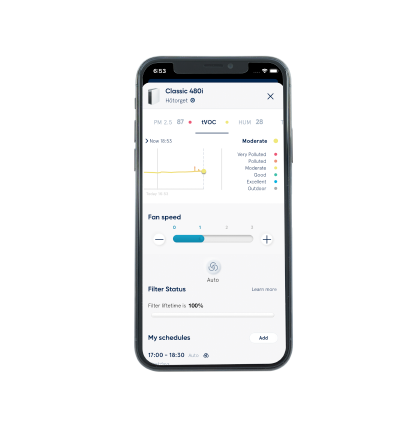
جميع المواضيع، والموارد، والأدلة التي تحتاجها لتطبيق Blue.
-
التحكم عن بعد في جهاز تنقية الهواء حتى عندما لا تكون في الغرفة
-
إنشاء جداول زمنية لتشغيل جهاز تنقية الهواء في أوقات وأساليب محددة
-
تنشيط الوضع التلقائي والوضع الليلي لجهاز تنقية الهواء
-
إشارة ETA (الوقت المقدر لوصول الهواء النقي)
-
القفل ضد عبث الأطفال لمنع استخدام جهاز تنقية الهواء
-
مراقبة جودة الهواء الداخلي لالتقاط الجسيمات ذات الأقطار 1 ميكرون و2.5 ميكرون و10 ميكرون (1 ميكرون و10 ميكرون غير متوفرة لجميع أجهزة تنقية الهواء)، وإجمالي المركبات العضوية المتطايرة ودرجة الحرارة والرطوبة. لا تتوفر مراقبة جودة الهواء في الأماكن المغلقة إلا للأجهزة التي تتميز بمستشعرات مدمجة.
-
مراقبة جودة الهواء الداخلي لالتقاط الجسيمات ذات الأقطار 1 ميكرون و2.5 ميكرون و10 ميكرون وأول أكسيد الكربون، وثاني أكسيد النيتروجين، والأوزون، الخ في جميع أنحاء العالم في الوقت الفعلي.
-
عرض مقارنة الهواء الخارجي/الداخلي
ملاحظة: يجب أن يكون جهاز تنقية الهواء لديك يدعم التوصيل عبر WiFi حتى يتمكن من الاتصال بتطبيق Blueair.
1. Download the Blueair App from Google Play Store, App Store, Huawei Store or Tencent, to your smart device, and click install.
2. Log in to the Blueair App, or create a new account
3. Plug in and switch on your air purifier
4. Open the Blueair App and tap Connect Product
5. Click on your air purifier’s product name. Follow the onscreen instructions.
We recommend that your smart device is within 1 meter (3 feet) of your Blueair air purifier when pairing.
The pairing process may take up to 2-5 minutes.
Notes • Your air purifier needs to be plugged in during pairing. • Only App-enabled air purifiers can be paired with the App, such as HealthProtect™, DustMagnet™ and Classics (05 and i-series). • You need a stable Wi-Fi network during the pairing process (except for Cabin air purifiers which only use Bluetooth).المواد الجسيمية
تعني PM الجسيمات، وهو مصطلح لخليط من الجسيمات الصلبة وقطرات السوائل الموجودة في الهواء. الجزيئات لها أحجام مختلفة.
الجسيمات PM10 يبلغ قطرها 10 ميكرومتر فأقل. أمثلة على الجسيمات PM10: حبوب اللقاح، والغبار (الغبار المتراكم، والغبار الأسمنتي)، وأبواغ العفن.
الجسيمات PM2.5 هي جسيمات يبلغ قطرها 2.5 ميكرومتر فأقل (يبلغ قطر شعر الإنسان حوالي 70 ميكرومتر). مثال على الجسيمات PM2.5: غبار المنزل، ووبر الحيوانات، والبكتيريا، ودخان زيت الطهي، والشحوم، والضباب الدخاني، والرماد المتطاير، والغبار المتراكم.
يبلغ قطر الجسيمات PM1 مقدار 1 ميكرومتر فأقل. مثال على الجسيمات PM1 (من 0.3 إلى 1 ميكرومتر): البكتيريا، والغبار المعلق، وغبار المنزل، ووبر الحيوانات، والضباب الدخاني، ودخان التبغ، والسخام.
إجمالي المركبات العضوية المتطايرة (TVOCs)
المركبات العضوية المتطايرة (VOCs) هي غازات وروائح تنبعث من مواد كيميائية مختلفة. يمكن العثور على المركبات العضوية المتطايرة في الهواء في منزلك; حيث يتم تحريرها من منتجات التنظيف ومستحضرات التجميل والسجاد والأثاث، ومعطرات الهواء والعديد من المنتجات الاستهلاكية الأخرى.
إجمالي المركبات العضوية المتطايرة (tVOC) هوإجمالي تركيز المركبات العضوية المتطايرة في الهواء. يتم استخدامه لإعطاء إشارة إلى مستويات المركبات العضوية المتطايرة.
مصادر المركبات العضوية المتطايرة الشائعة هي: البنزين، والمواد الكيميائية الصناعية، والمذيبات، وحرق الوقود، والخشب، والفحم، والغاز الطبيعي، والدهانات، والغراء
نحن نستخدم مؤشرات جودة الهواء BreezoMeter (AQI) للإشارة إلى قياسات جودة الهواء الخارجي. تُرسَل البيانات من أقرب محطة BreezoMeter. يتوفر مزيد من المعلومات حول BreezoMeter: https://breezometer.com/faq/
1. Open the Blueair App and you will see the outdoor air quality history on top left of the graph.
2. Click on “Now” and you will be able to choose between seeing daily, weekly, or monthly aggregated AQI data on the graph.
Total Volatile Organic Compounds (tVOC) is the total concentration of all VOCs in the air. It is used to give an indication of the VOC levels.
Common VOCs sources: Gasoline, industrial chemical, solvents, burning fuel, wood, coal, natural gas, paints, glues.
إذا انفصل جهاز تنقية الهواء عن شبكة WiFi، فلن يتم تنشيط مشغلات ميزة معرفة وقت الدخول إلى المنزل.
حاول إعادة توصيل جهاز تنقية الهواء بتطبيق Blueair وإعادة تمكين ميزة معرفة وقت الدخول إلى المنزل بمجرد توصيل جهاز تنقية الهواء
يوفر الوصول الدائم إلى الموقع الدقيق على أساس التقدير الدقيق لموقع الجهاز قدر الإمكان، وعادة ما يكون في حدود 50 مترًا (160 قدمًا) وأحيانًا يكون دقيقًا في حدود 3 أمتار (10 أقدام). ستعمل الخدمة في المناطق الحضرية كثيفة السكان أيضًا.
باستخدام تقنية تحديد المواقع الجغرافية، يحسب التطبيق وصولك في غضون 15 دقيقة بناءً على نوع النقل المحدد وموقعك.
إذا لم تتحرك خارج نطاق ميزة معرفة وقت الدخول للمنزل، فلن يتم تنشيطها. يتم تحديد النطاق بناءً على نوع وسيلة النقل المحددة (المشي، الدراجة، السيارة،... إلخ).
تُعَدّ معرفة وقت الدخول إلى المنزل هي ميزة ذكية ومريحة لتوفير الطاقة باستخدام السياج الجغرافي الذي يسمح لجهاز تنقية الهواء الخاص بك بالانتقال إلى وضع الاستعداد عند مغادرة منزلك والعودة إلى المنزل؛ ما يضمن أن يعُم منزلك الهواء النقي عند وصولك.
لا يقوم تطبيق Blueair بجمع أو تخزين الموقع الفعلي لجهازك المحمول، كما لا يتعقب Blueair موقعك باستمرار. بل على العكس من ذلك، يواصل تطبيق Blueair مراقبة موقع «منزلك» والانطلاق عند دخولك إلى محيط منزلك أو الخروج منه.
تعيد ميزة معرفة وقت الدخول إلى المنزل استخدام تحديثات موقع GPS وواجهات برمجة تطبيقات تحديد المواقع الجغرافية في جهازك المحمول.
Yes, there are a few conditions which must be met for the successful use of Welcome Home:
• The air purifier must be constantly connected to the home Wi-Fi
• Your home router and mobile device must be switched on
• You need to enable always-on location access for the Blueair App along with access to precise location. If the location access is disabled in your mobile device, then geofencing won’t get activated
• The Background App Refresh needs to be turned on in the Blueair App
Please note that the Battery saving mode of your mobile device will disable the geolocation services for the Welcome Home feature.
Please note that active schedules will affect the Welcome Home feature.
1. Download the Blueair App and create a Blueair App account.
2. Click on "Connect Product" in the Blueair App and follow the instructions to connect your HealthProtect™ or DustMagnet™ air purifier to the App.
3. Click on the Product widget.
4. Scroll down the page until you see "Welcome Home".
5. Click on "Add Home".
• The air purifier goes automatically on Standby mode as soon as you leave home. When on Standby mode, all features are deactivated except for the Germshield™, which continues to function if it was ON. Germshield™ only exists with HealthProtect™ air purifiers,
• The air purifier goes automatically on Auto Mode 15 minutes before you arrive home. The service is based on your location and the transportation method (Car, Bike, Walk, Public Transport) that you have selected,
• To minimize any disturbances to others who might be home when you are not, the Welcome Home feature will switch to the Night Mode (instead of Auto Mode) if you arrive home between 9 pm and 8 am. The Night Mode cleans your indoor air based on the air quality in the room and as quietly and discreetly as possible.
To activate and deactivate the Child Lock, open your Blueair App:
• Select the air purifier
• Go to the Product Settings. Child Lock will be appearing there.
• Move the toggle according to your wish.
You can also deactivate the Child Lock by plugging out your air purifier for a few minutes and plugging it again.
1. Open the Blueair app and click on your air purifier
2. Click “assign location” at the top of the page
3. Chose the bottom location with an arrow which is your current location or search for location
4. Press assign device
5. Chose the devices that shall be assigned to the location
6. Press assign
If you have multiple Blueair Purifiers connected to the App, you can add one location per device. You can also assign multiple Purifiers to the same location.
You'll be asked to name your Blueair Purifier during setup, but you can change the name at any time in your app:
1. Open the Blueair App and click on your air purifier
2. Scroll down on the product page and select Product Settings
3. Click Custom Name and change the name of your air purifier.
We recommend short and simple names, like your first name or the name of the room where the purifier will live (ex. dining room, kitchen, office, basement, etc.).
The Alexa App allows the renaming of the air purifier, but we do not recommend it.
1. Change the language of your smart device:
• iOS: Open the Settings on your phone > General > Language & Region.
• Android: Open the Settings on your phone > General Management > Language.
2. Open your Blueair App. If it was already open, close it and open it again.
Please note that the Blueair App is currently available in the following languages: English, German, French, Spanish, Swedish, Polish, Traditional Chinese, Simplified Chinese, Korean, Japanese.
The App needs to be restarted, or started, after language has been changed on the phone
Click on Filter Replacement on the Product Home page and you'll be able to view your filter type on the pop-up page.
>Click on Order Filters, and you'll be directed to the Blueair website where you can place an order for your replacement filter.
1. Click on “Integrations” and select the “Amazon Smart Reorders” option on the Blueair App Settings page. You will be redirected to the Amazon app which will guide you through how to sync your purifier with Alexa and setup the automatic replenishment flaw. 2. Once the set-up is completed, the DRS (Dash Replenishment Service)-enabled Blueair Purifier will be authorized to report the filter status levels. A notification to Alexa will be triggered automatically by the DRS when the Blueair filter is running low. 3. You can choose from “Low Supply Notification Mode” and “Smart Reorder Mode”, which is a more proactive choice for the automated filter replenishment.
- With Amazon’s Smart Dash Replenishment Service (DRS, which is capability of the Alexa Smart Home APIs), Blueair enables our HealthProtect™ and DustMagnet™ air purifiers to schedule filter replacement via Amazon. - You can enable smart filter reorders via the Alexa app or an Alexa device. You need to add the Blueair’s Smart Home Skill and connect your Blueair account with the Alexa Cloud. - The Smart Order Service will be automatically activated when the Blueair filter lifetime is below 10%. Alexa will notify the Blueair owner that Blueair is running low on filter (“Low Supply Notification Mode”). It may be time to reorder a refill. You only need to say: “Alexa, buy new filter!” - You can opt in for the “Smart Reorder Mode” for automated filter replenishment.
• Connected Products If your air purifier is WiFi enabled, you can connect it to the Blueair app and then adjust the brightness of the LED on the air purifier. Note that if your air purifier is set on Night Mode (only available on some units), the LED brightness and the fan speed levels will be reduced. To activate/deactivate the Night Mode and to adjust the LED brightness, connect your air purifier to the Blueair app and go to Product Settings.
• Non-connected products If your air purifier is on Night Mode (only available on some units), the LED brightness and the fan speed levels will be reduced. To deactivate the Night Mode, select another fan speed level on your air purifier.
Classic 05 and Classic-i series: Press down both the filter and the Wi-Fi buttons simultaneously for 3-5 seconds. HealthProtect™: Hold down the Wi-Fi button for more than 15 seconds to disable the Wi-Fi.
If the WiFi button is still on, try the following: 1. Connect your air purifier to the Blueair App (Add Link to “How do I pair and connect my air purifier to the Blueair App?”) 2. Then hold down the Wi-Fi button for more than 15 seconds to disable the Wi-Fi.
- تغيير اتصال الإنترنت مؤقتاً:
- تعطيل WiFi من هاتفك
- تنشيط بيانات الهاتف: افتح الإعدادات>فتح بيانات الجوال>تشغيل
- أغلق theBlueairapp وافتحه مرة أخرى
- تسجيل حساب جديد أو تسجيل الدخول
إذا كنت لا تزال تواجه مشكلة ***** :
- إنشاء حساب جديد لـBlueairapp باستخدام عنوان بريد إلكتروني جديد
• Turn off the Wi-Fi network. • Attempt to connect to a different Wi-Fi network or personal mobile hotspot. • Upon connecting to a new Wi-Fi network or hotspot, the device will attempt to update again.
الأسباب المحتملة
1.الهواء نقي. ومن المتوقع أن يتم تعيين حجم الجسيمات الدقيقة على 0 (<1) أو لإظهار اللون الأزرق على الجهاز إذا كان الهواء نظيفًا.
- مرشحوحدة المستشعر مسدود بالغبار. قد يحدث هذا إذا كان الجهاز يعمل لفترة طويلة في بيئة ملوثة.
الإجراءات
- تأكد من أن المستشعر يعمل عن طريق إيقاف جهاز تنقية الهواء، أو عن طريق وضع الغبار على المستشعر (على سبيل المثال: عن طريق هز قطعة قماش مغبرة بجوار المستشعر). من المفترض أن تحدث ذروة في قيم الجسيمات بعد هذا الإجراء.
- حاول تنظيف مرشح المستشعر بالمكنسة الكهربائية واختباره مرة أخرى
إذا لم يؤدي تنفيذ الإجراءات المذكورة أعلاه إلى تغيير الحالة، فاتصل بدعم عملاء Blueair.
• Ensure your air purifier is within the router range. • Leave your air purifier ON and connected to the WiFi. Do not unplug the air purifier during the update. • Limit the number of connected devices or network activity while the update is in progress.
-
قم بإلغاء تثبيت التطبيق الحالي وتنزيل تطبيق Blueair من متجر التطبيقات للتأكد من أنك تستخدم أحدث تطبيق Blueair.
-
تأكد من أن شبكة WiFi تعمل حاليًا. على سبيل المثال يمكنك التحقق من حالة تشغيل شبكة Wi-Fi على جهاز التوجيه الخاص بك : يجب أن يكون مصباح WiFi مشغلاً ومستقرًا قبل إضافة جهاز تنقية الهواء Blueair الخاص بك إلى التطبيق.
-
قم بتعطيل VPN (الشبكة الافتراضية الخاصة) أثناء استخدام تطبيق Blueair.
- افتح قائمة الإعدادات على هاتفك للتحقق مما إذا كنت تستخدم VPN وقم بتعطيل VPN مؤقتًا إذا لزم الأمر:
-
بالنسبة لهواتف iPhones: افتح الإعدادات > عام > VPN واتبع الإرشادات لفصل الشبكة الافتراضية الخاصة.
-
بالنسبة لهواتف Android: افتح الإعدادات > الشبكات والإنترنت> VPN واتبع الإرشادات لفصل الشبكة الافتراضية الخاصة.
قد تختلف هذه التعليمات وفقًا لطراز هاتفك.
-
قم بفصل جهاز تنقية الهواء من مصدر الطاقة وأعد توصيله بها
-
قم بتسجيل الخروج وتسجيل الدخول مرة أخرى من التطبيق Blueair.
بعد تجربة جميع الخطوات المذكورة أعلاه أو التحقق منها، افتح تطبيق Blueair واتبع الإرشادات لتوصيل جهاز Blueair.
إذا كان جهازك لا يزال غير متصل بالتطبيق، فيمكنك أن تحاول ما يلي:
-
استخدم نقطة اتصال هاتفك الخاص (3G/4G))بشكل مؤقت، بدلاً من اتصال Wi-Fi الخاص بك:
-
افتح الإعدادات في هاتفك > تنشيط نقطة الاتصال.
-
افتح تطبيق Blueair واتبع الإرشادات لإضافة جهاز Blueair.
قم بتنزيل تطبيق Blueair من هاتف آخر، ثم قم بتسجيل الدخول إلى التطبيق واتبع الإرشادات لإضافة جهاز Blueair الخاص بك.
إذا كان الاتصال لديك قوي ولكنك لا تزال تواجه مشكلات، فيرجى الاتصال بدعم عملاء Blueair مع تقديم مزيد من التفاصيل حول تجربتك حتى نتمكن من محاولة المساعدة في حل هذا الأمر معًا.
"يظهر التطبيق مستويات عالية من تركيز الجسيمات- جهاز تنقية الهواء يظهر أن جودة الهواء سيئة"
- من الطبيعي ارتفاع تركيزات الجسيمات لحد الذروة ومن المتوقع أن يحدث مؤقتًا. لخفض مستويات الجسيمات، ينبغي استخدام جهاز تنقية الهواء وفقا للتوصيات.
- يمكن لتطبيق Blueair المساعدة في العثور على مصدر التلوث من خلال التحقق من سجل جودة الهواء: التحقق من تاريخ ذروات التركيزات ومحاولة معرفة ما قد يكون حدث في تلك اللحظات
- نظف الجانب الخارجي لجهاز تنقية الهواء وخاصة مدخل أجهزة الاستشعار بالمكنسة الكهربائية. أوقف تشغيل الوحدة السلطة قبل تنظيفها بالمكنسة الكهربائية. راجع دليل المستخدم للحصول على إرشادات مفصلة.
إذا لم يساعد أي من الإجراءات المذكورة أعلاه، فاتصل بدعم عملاء Blueair.
ما هي الأسباب المحتملة؟
-
من الطبيعي حدوث انحرافات صغيرة بين قراءات المستشعرات لأن مستشعرات المركبات العضوية المتطايرة في أجهزة تنقية الهواء Blueair تستخدم تقنيات قياس مختلفة اعتمادًا على الطراز
-
وقد تحدث اختلافات كبيرة بين قراءات المستشعرات إذا كانت أجهزة الاستشعار مسدودة بالغبار
حاول تنظيف المستشعر من الخارج بالمكنسة الكهربائية. من المفترض أن ينخفض تركيز الجسيمات بعد وقت قصير من التنظيف بالمكنسة الكهربائية.
إذا استمرت المشكلة، فعليك بما يلي: اتصل بدعم عملاء Blueair
"يظهر التطبيق مستويات عالية من تركيز إجمالي المركبات العضوية المتطايرة - جهاز تنقية الهواء يظهر أن جودة الهواء سيئة"
- من الطبيعي ارتفاع تركيزات المركبات العضوية المتطايرة لحد الذروة ومن المتوقع أن يحدث مؤقتًا. لخفض مستويات المركبات العضوية المتطايرة، ينبغي استخدام جهاز تنقية الهواء وفقا للتوصيات.
- يمكن لتطبيق Blueair المساعدة في العثور على مصدر التلوث من خلال التحقق من سجل جودة الهواء: التحقق من تاريخ ذروات التركيزات ومحاولة معرفة ما قد يكون حدث في تلك اللحظات
- حاول تهوية الغرفة لمدة 10-15 دقيقة ومعرفة ما إذا كان مستوى المركبات العضوية المتطايرة ينخفض أم لا. إذا انخفض تركيز المركبات العضوية المتطايرة، فقد يعني هذا أن جهاز الاستشعار كان يكتشف غازًا لا يستطيع جهاز تنقية الهواء إزالته (وجود الإنسان والحيوان)
- إذا لم يكن من الممكن العثور على مصدر التلوث، فعليك بما يلي: أعد تشغيل الجهاز وعرّضه للهواء النقي لمدة 15 دقيقة، على سبيل المثال من خلال فتح نافذة عندما تكون جودة الهواء الخارجي أفضل.
إذا لم يساعد أي من الإجراءات المذكورة أعلاه، فاتصل بدعم عملاء Blueair.